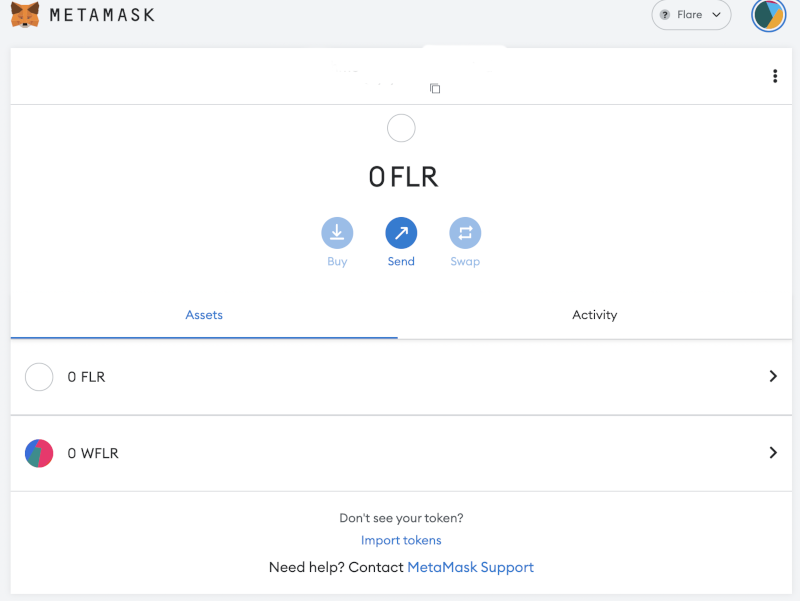Connecting To Flare Main Network | How To Guides
MetaMask Instructions
In MetaMask, select the coloured circle in the top right hand corner of the dialog box.
Scroll down to Settings > Network > Add a network.
Network Name: Flare
New RPC URL: https://rpc.ftso.au/flare
Chain ID: 14
Currency Symbol: FLR
Block Explorer URL: https://flare-explorer.flare.network/
Your dialog box should look like this.
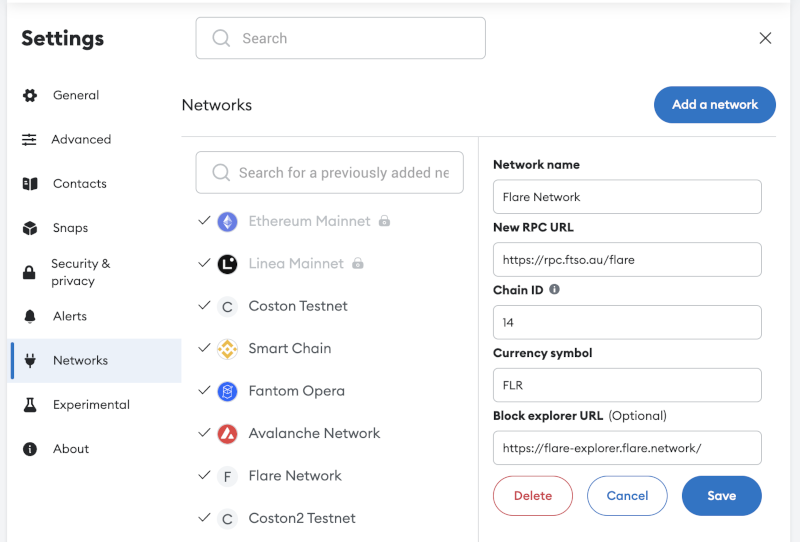
If you copy and paste from the above, make sure you don't grab any extra spaces, specifically on the New RPC Url line.
Hit "Save", and you're now connected to Flare Network.
Importing WFLR
To add WFLR, you'll need to "Import Token".
The Contract Address is 0x1D80c49BbBCd1C0911346656B529DF9E5c2F783d
Token Symbol and Token Decimal will both automatically populate with WFLR and 18.
Your dialog box should look like this.
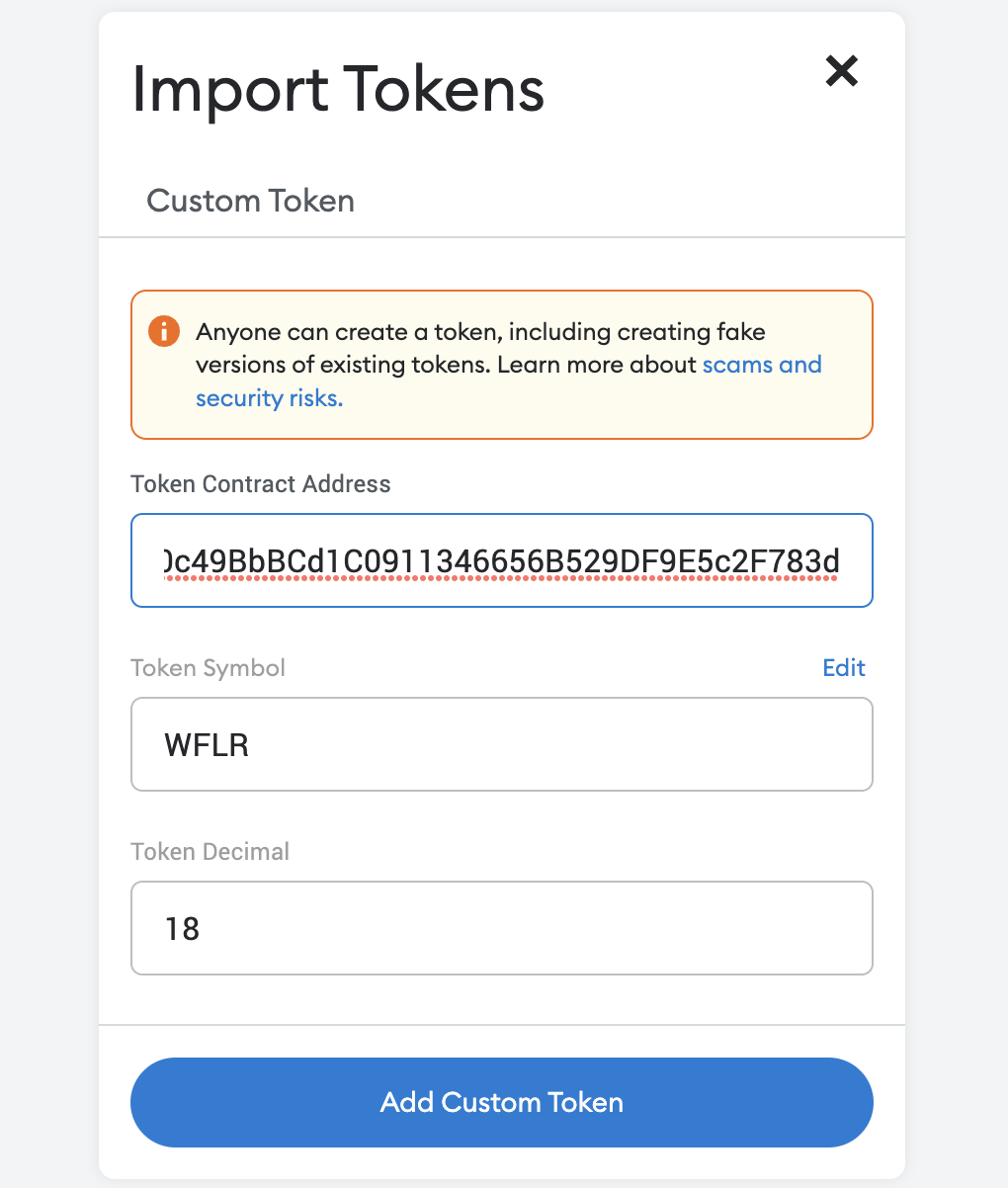
Hit the "Add Custom Token" and you're done!
You'll now be able to see both FLR and WFLR when connected to the Flare Network.