Wrap, Delegate & Claim Troubleshooting | How-To Guides
Index
General Troubleshooting
- Regardless of browser, app or hardware wallet you are using, the quickest fix is to disconnect all devices, shut them down and reboot. This may or may not include clearing the browser cache or force closing the app so it has to restart fully.
- If the problem still persists, then it's time to ensure you're running the latest version of the web browser. If you don't have automatic updates turned on you're browser may be running an old version. Update it and eliminate this as the issue.
- Same goes with any extensions, like MetaMask. Update to the latest version. Often, updating to the latest version solves the issue so please pay special attention to this.
- If it's an app you're using, update it from the iPhone App Store or the Android Play Store.
- If the problem still exists, then it's time to look a little deeper and there'll be specific things to check depending on the environment in which your working.
MetaMask
If your tokens are stored in a MetaMask wallet and you're using app.au.cc then you should try the following.
- You'll need the MetaMask browser extension installed, it's available for several browsers.
- Ensure you are using a Web3 compatiable web browser, such as Chrome or Brave with MetaMask installed or on mobile devices use the MetaMask in-app web browser (using Safari or the Chrome app on a mobile device will not work).
- Make sure you're on the correct network, it should say Songbird, or whatever you named it when you set it up using this guide. By default it's on Ethereum Mainnet but it could be on any other network you've added.
- It's possible the connection point (RPC) you're using is down. If you're using ours, then i suggest you add another one like this one from Flare Network. The connection point you use doesn't matter, it's just the way you connect to the network, essentially the same as any wifi connection will connect you to the internet. Your delegation will be the same, it won't be affected.
Ledger
Currently there's no way of connecting your Ledger natively, you need to go through MetaMask. There's instructions here if you haven't already set it up.
- Ledger works in conjunction with Ledger Live which is installed on your PC or MAC. Please make sure Ledger Live is updated to the latest version. There'll be a banner in the app when you open it saying there's an update available.
- You'll need to have the Ethereum app installed. Make sure it's up to date, it will often need updating after the Ledger Live has updated.
- You need to have Blind Signing enabled. It's in the Ethereum settings on your Ledger device. Go through the settings and enable it. If you've just updated Ledger Live or the Ethereum app then it's very likely you'll need to turn this back on, it has a habit of resetting.
- You'll need to have your Ledger connected, Ledger Live open and a bridge created between your device to sign any and all transactions.
- If the transaction is taking a long time, let it finish / fail. Trying it multiple times just creates a backlog of transactions, and they'll all need to finish or fail.
- The ultimate fix for Ledger tarnsactions not completing is to completely close your web broswer, Ledger Live and disconnect your Ledger device and only then try connecting and making your transaction again. On rare occasions a complete reboot of your computer may be required.
- Don't forget, you'll be prompted to sign each transaction on your device, including opening the bridge.
D'Cent
- If you're using a D'Cent Biometric Wallet, first check and make sure the firmware is up to date, the instructions are here.
- There's an inbuilt browser in the D'Cent app, you can either use app.au.cc or the FTSO Portal, both will do the same functions.
- Make sure the bluetooth on your phone is turned on and that your app is connected. You'll see a red icon in the top right hand corner of the app's main screen if it's not connected. If so, select that icon and you'll be prompted to connect your device.
- You'll be prompted to sign all transactions on your device, be sure to check your device for prompts.
Bifrost
If you've updated the app and you're still having an issue with a transation appearing to hang, you can try the following fixes:
- Wrap some SGB or unwrap some WSGB. Your pending TX should now fail.
- Go to Settings > Advanced > Address Derivation > Songbird Network. Temporarily change to another address, switch back right after. Your pending TX should now be cleared.
- Visit app.au.cc in Bifrost Wallet's browser. Wrap / unwrap or claim rewards. Your pending TX should now be cleared.
Unable To Claim Rewards
The first thing we need to check, is if there's tokens in the FtsoRewardManager contract. We do this because there's a limit on how many tokens can be claimed on a daily basis. This is a security measure that's been put in place in the unlikely event the contract is comprimised. The contract is automatically topped up with tokens, but there may be a period of several hours when it's empty.
If you're familiar with the Songbird Explorer you can type FtsoRewardManager in the top right hand box and select the appropriate contract, which on Songbird is 0xc5738334b972745067fFa666040fdeADc66Cb925 or you can use this link.
You'll see the below information displayed and it's only the balance you're intereseted in. Provided there's a sufficient amount of tokens available, then we can rule out this being the cause.
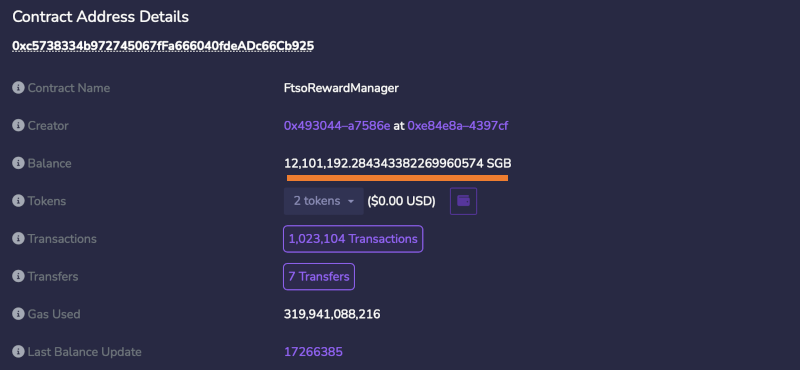
If you're in doubt whether a transaction has successfully completed, you should use the Songbird Explorer, this is the source of truth, always. It will help you understand the state of your rewards - if you come to us with an issue, that's the first place we'll look, so all the information is there, it's just a matter of getting used to using it.